Frayser PDF Asking For a Default Printer
Dean Moore from Frayser submitted this question to the Ask the Technical Trainer today:
Hi Kevin, this morning we had a customer attempt to print from a PDF, and the message said to access the default printer via the control panel. As you know we cannot access the control panel on the public computers. Is there some way to enable customers to print from these files? I know many of these are applications/forms that cannot be copied and pasted into word as well.Has anyone else received a message such as this when trying to print a PDF?
How do we troubleshoot this? Adobe provides a list of troubleshooting techniques that you can use. After scanning those techniques, I have a couple of suggestions:
1. Try printing from another computer.
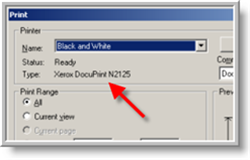 2. When the Print Dialog box appears, what does it say toward the top left. This is where it says what printer it will be using (see picture). Does it say "Xerox..."? If it does not, then this is probably our problem. It would be time to notify the Help Desk. If it does say "Xerox..." then we can move on.
2. When the Print Dialog box appears, what does it say toward the top left. This is where it says what printer it will be using (see picture). Does it say "Xerox..."? If it does not, then this is probably our problem. It would be time to notify the Help Desk. If it does say "Xerox..." then we can move on.3. Does the same message appear when you try to print another PDF? You can use the Public Computer Class Calendar as the test PDF. If the message does not appear, then we have narrowed the problem down to the one PDF (skip to step 4).
If the same message does appear, then it is safe to assume that all PDFs are having problems. At this point you would need to print another type of document (Word, Web, Excel, anything but PDF). If the same message appears, then it is not a PDF problem, it would probably be a network printer problem (time to call the Help Desk). If the message does not appear, then we can safely assume that the problem is isolated to PDFs.
4. Try any number of these measures to see if it fixes this temporary problem:
4A. Print the document as an image:
1. Choose File > Print, and then click Advanced.4B. Save the document to the local computer. Using File>Save As... will rewrite the file.
2. Select Print As Image.
3. Click OK to close the Advanced Print Setup dialog box, and then click Print.
4C. Download the file again (if retrieved from the Web in the first place). Perhaps something happened in the download process.
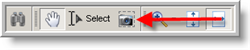 5. If all else fails, you can always use the Snapshot Tool on the PDF toolbar to copy and paste the image to Word. The Snapshot Tool looks like a camera. Click on it and click and drag over the entire page. This automatically copies the page as an image. You can then paste the image into Word.
5. If all else fails, you can always use the Snapshot Tool on the PDF toolbar to copy and paste the image to Word. The Snapshot Tool looks like a camera. Click on it and click and drag over the entire page. This automatically copies the page as an image. You can then paste the image into Word.Hopefully we can find some way to help the customer receive a print version of the PDF. If this is a recurring problem, the HelpDesk would need to be notified.

No comments:
Post a Comment