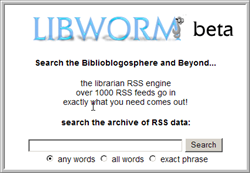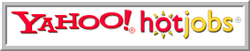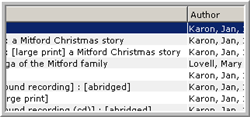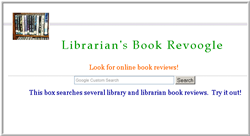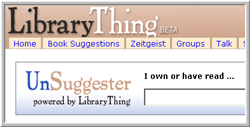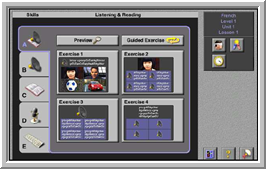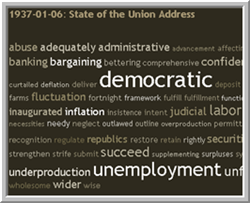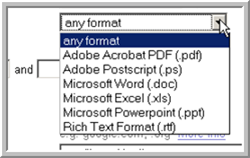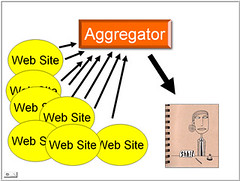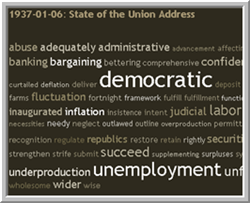 I have mentioned tagging before, but I haven't really discussed a "tag cloud".
I have mentioned tagging before, but I haven't really discussed a "tag cloud".
Tagging allows users to give something a subject heading, whether it is a video, picture, book, whatever. On the sidebar, you will see a tag cloud of various articles that I have found on some topics, ranging from "trainingstaff" to "wikipedia". The larger the word, the more articles under that topic.
A tag cloud does not necessarily have to be associated with a tag (or subject heading). Sometimes a tag cloud can be created by the words in a speech or a book. For example, here is a site that produces a tag cloud of the 100 most used words in major Presidential speeches from John Adams to now. This quickly gives you an idea as to what was important to these Presidents at the time of their speech.
Also, a long time ago, I wrote about the Amazon Concordance tool that does the same thing with books. You can quickly decipher what a book is about and who the main characters are by simply looking at a group of words in various size.
The alternate to tag clouds is something like my Index on the sidebar. This lists the various subject headings with numbers next to them, the numbers being the amount of posts about a topic. This is fine for a small list, but a larger list would leave you scanning back and forth looking at various numbers and memorizing their priority.
Or, you could arrange your topics by the amount, but then you lose the alphabetical order that allows you to easily scan all topics.
The tag cloud allows you to quickly see all topics in alphabetical order while at the same time giving you an idea as to what topics are more important.