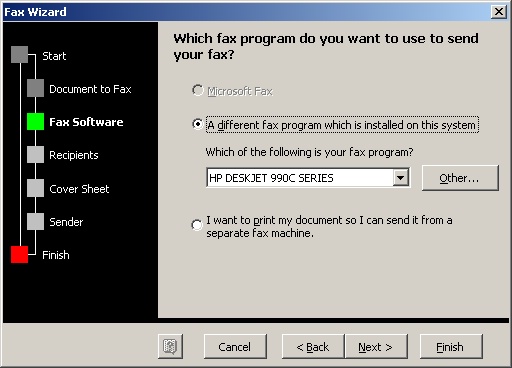On Thursday, May 11, the first LEAP class culminated our year long experience by presenting a group project. With 12 people in the class, we were separated into 3 groups of 4. The team I was on consisted of me, Maya Berry, Wendi Glenn, and Estela Meabe. This was our goal:
Each small group will identify a project topic centered on an opportunity, idea, or solution to a problem that would benefit the Memphis Public Library & Information Center.
We were to make a 15-20 minute presentation which would include:
- Why the group chose their project
- How the project would impact the library system
- What steps would be needed to implement the project
We were to have our topic turned in by October 1. We were to have an outline submitted by March 15. And finally, we were to present our project on May 11.
We chose internal communication. Effective organizational communication can greatly increase our productivity, morale, and our cohesion as an organization.
But first, what is internal communication? Is it the process of sending someone an email? Yes. Is it also participating and listening in a staff meeting? Yes. Is it making sure you have your yearly performance appraisal? Yes. Is it taking advantage of the training opportunities available to you? Yes. Is it being knowledgeable of our mission statement and PPM policies? Yes. Is it making sure staff needs are heard? Yes.
Internal communication permeates everything we do. It is how an organization breathes. Poor communication leads to cynicism and suspicion. Trust diminishes and performance declines.
This definition of internal communication comes from an article by Larry Hansen in the journal Occupational Hazards called "How Will They Know?" While this article is about the effect internal communication has on workplace safety in a manufacturing setting, it was by far the best definition we found. Workplace safety could easily be replaced with customer service.
If you are interested in learning more, take a look at our presentation handout and slide show. You can also take a look at the wiki we used in preparing for this presentation. As presentation time approached, our 15-20 minute time limitation forced us to dump several ideas that are listed on the wiki. (And those of you who were at the presentation may notice some extra slides in the slide show. To avoid spending more than our fair share of time, I found it necessary to dump some material during the presentation. One thing I learned in our Essentials of Communication LEAP session is to NEVER go over your time limit. By going over, you may think you are relaying important information; however, in reality, you are probably losing your audience. Once they are lost, they may not retain ANYTHING that you have said).
Now why is this topic on the Technical Trainer blog? Because our suggestions on improving internal communication include taking advantage of many of the tools I have been talking about in this forum (Blogs, Wikis, Web Feeds). By utilizing these new technological tools, more lines of communication can open up that make it easier to share information than ever before.
While using these new tools will improve our Internal Communication System (ICS), I cannot stress the importance for everyone to use the existing system. As you will see in our resources, we have a solid ICS in place. It is the responsibility of everyone in the system to use it. Participate in staff meetings. Share information with your supervisor/manager. Read the minutes to committee meetings. Read your email at least once a day. Send in those Good Ideas. Fill out your Career Development Activity Record annually. Take advantage of training opportunities. This will make you a better performing and, yes, a happier employee.