Restart Numbering in MS Word
I often utilize the numbering tool in MS Word. This is the tool found on the Formatting toolbar that automatically creates a numbered list for you. Every time you hit the Enter key, a new number is created.
One quirk of this tool is the habit MS Word has of continuing a numbered list. In other words, if you are creating two numbered lists, Word may begin the second numbered list where the first one left off: (follow me here)
1. For example, . . .
2. If I am creating a numbered list, . . .
3. and then I end a numbered list. . .
. . .to continue typing, the next time a create a numbered list, the first number may be a 4, not a 1.
If that ever happens to you, no fear:
- Make sure your cursor is somewhere in the numbered list you need to fix.
- Click on Format on the menu bar.
- Click on Bullets and Numbering.
- The dialog box below will appear. Towards the bottom, you will see two radio buttons. One says Continue previous list. The other says Restart numbering.
- Click on Restart numbering and click on OK. You should be set!
See video description.
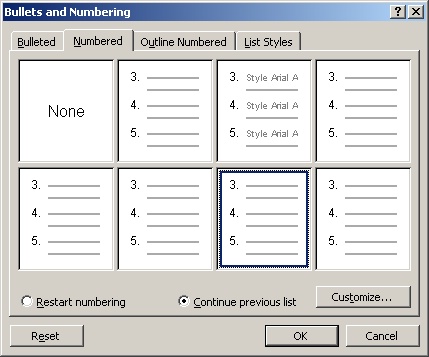

3 comments:
What do you do if it still doesn't work?
Try right-clicking on the second list and then click on Restart Numbering.
Nope. It still isn't working.
Post a Comment