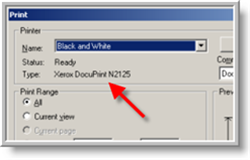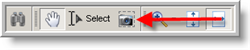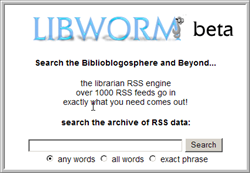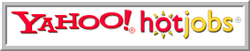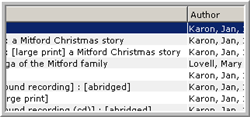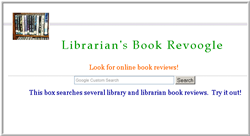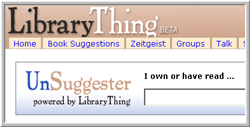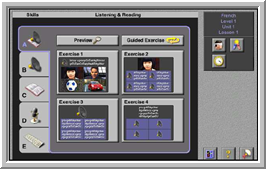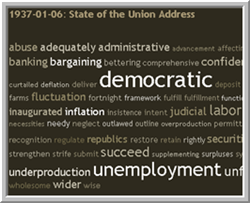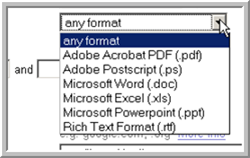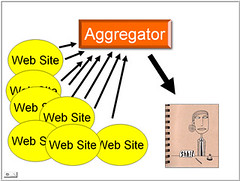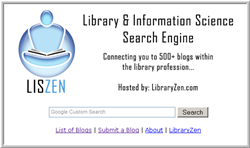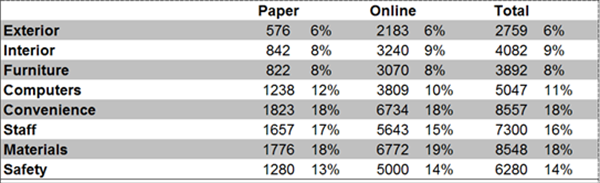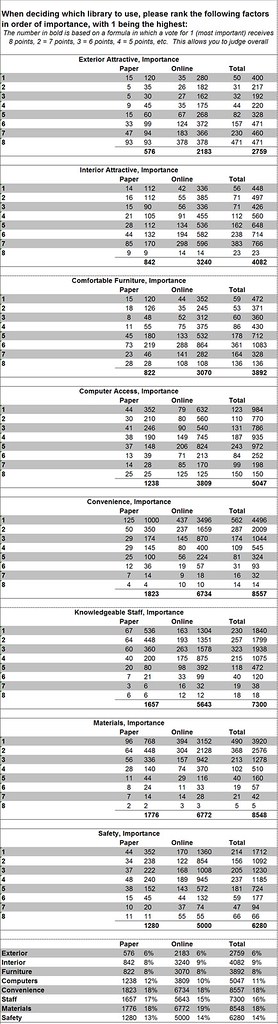I recently sent staff a survey about Wikipedia. Eighty staff responded. Here are the results:
1. I have used Wikipedia as the sole source to answer a customer's question.
Yes - 16 (20%)
No - 64 (80%)
2. I have used Wikipedia as a reference "starting point" when answering customer's questions.
Yes - 45 (56.2%)
No - 35 (43.8%)
3. I have found answers via Wikipedia to customer's questions that I could not find elsewhere.
Yes - 30 (37.5%)
No - 50 (62.5%)
4. If you have used Wikipedia to answer a customer's question, did you offer the customer an explanation of Wikipedia's nature as an open-content, collaboratively-authored encyclopedia?
Yes - 32 (46.4%)
No - 37 (53.6%)
5. Please rate the effectiveness of Wikipedia as a source for answers to customer's questions.
Excellent - 7 (10.4%)
Good - 27 (40.3%)
Good/Fair - 17 (25.4%)
Fair - 9 (13.4%)
Poor - 7 (10.4%)
6. Do you have any comments regarding Wikipedia?
1. I was unaware that Wikipedia was an open-content encyclopedia until very recently. Now I only use it if I can't find the information anywhere else. I do warn customers about its validity.
2. Saw recently that entries can be changed by outsiders. CNN said it is not very reliable.
3. I would say Wikipedia makes a pretty good source when used in conjunction with other verifiable sources.
4. Wikipedia is usefull to quickly find references to authoritative sites which can provide the information sought. Wikipedia articles are often among the first results when searching for difficult to find subject matter. Rather than use the Wikipedia content as the sole source, it does provide very usefull clues and starting points, especially in the references it provides that often lead to authoritative sources that answer the question. So I do not tell the patron that it was Wikipedia that provided the link to the site which actually provided the answer. I would never cite any thing in Wikipedia as the sole source for any question, but would include it as a good source of references to more authoritative sites.
5. I have not personally used Wikipedia to answer a customer's question. However, I often see students at our public PCs researching things for school; they tend to use Google to search for their topics, and they get Wikipedia hits and use those sites themselves.
6. The times that I used Wikipedia I was pleased.
7. never used Wikipedia to answr customer questions
8. none
9. I understand that Wikipedia's accuracy is often questioned but it shouldn't be completely dismissed as a tool that reference staff can use. It can be a starting point to more accurate sources, especially for customers with obscure questions or unusual requests. I have a regular customer who likes to write long lists of different things like fashion magazines, telephones, and dog breeds. Wikipedia is a site that I use and he uses to find information that we could not find in our branch. He isn't concerned with accuracy, he just wants answers and he wants them to appear a certain way. Wikipedia has helped me and him to find what he wants, the way he wants it. I wouldn't recommend using Wikipedia for students or the public but it can be a helpful source --to a point--for reference staff.
10. It is my understanding that Wikipedia answers are not researched.
11. Have looked at it but never used it with customers.
12. I have never relied on Wikipedia as a reference tool. Customers have used it, but answer aren't always complete
13. It's a quick place to start when I have no clue. From there, I can go to more reputable sources for fuller information.
14. I have not had the need to use Wikipedia to answer a customer's question. I DID find it helpful while writing CKB questions.
15. From what I can tell, information on this source can be altered or added to. There seems to be little or no control with regard to content. I don't trust this "source"--using the term VERY loosly-- at all.
16. cannot rate it because i have never used it before.
17. I've found that Wikipedia is very resourceful, but it often has too much information for one topic. Meaning a customer is usually looking for summaries of information. Also, you have to follow so many links to get a full scope of the information.
18. no
19. It is not totally true that I used Wikipedia as a starting point for my Reference question. I used it as one of many reference tools in searching for information. I also am not totally comfortable with reliability ofthe content of Wikipedia. As they say, "Caveat Emptor."
20. I have used wikipedia to look up things from Jack Sparrow to JFK to radiation. The terms and examples used are very understandable to parents and the children they help.
21. It's accessible, up-to-date, and offers entries to an unbelievable array of topics!
22. I feelmore secure when there is a second source to support/go along with the wikidedia source.
23. Wikipedia would be a great online source if the content was varifiably true with documented proof.
24. I'm still learning about it, so I haven't felt confident in using it yet. I plan to spend more time exploring it.
25. I have found wikipedia to be useful with popular culture type questions.
26. It can get you going in the right direction, but I am not so sure about it as a citable source.
27. no
28. I'm amazed at the subjects that I find in Wikipedia that I can't find elsewhere--especially biographical and recent info. Their information is also well-organized and often more intelligible for students. I feel able to make judgments myself on the degree that a topic is controversal or the information a matter of opinion rather than accepted "fact." My only negative feeling about using it is based on the thought that students may not be able to make that distinction, that is, which topics are more likely to have other points of view--which comes from years of experience and my own awareness of disputes on a subject. I don't really like modelling it as a source because of this, even when I explain the nature of the content. I feel relatively secure that the content is regularly overseen and edited for accuracy by the wiki design. Also, people who do understand the nature of the authorship may gain more understanding of a topic by following the history of an entry. (I haven't actually tried this myself, but it could happen.)
29. Wikipedia has my support 100%.
30. I have found Wikipedia to be an excellent starting point, especially when the customer cannot really give enough information during the reference interview. It is much easier to confirm a fact found there than to start from scratch elsewhere. But in its current form, I refuse to offer Wikipedia as a source, unless no other source can be found and only with full explanation about its operation. Thanks for being on top of this!
31. It is so easy to use that I often forget that we should try a second source for accuracy.
32. I used this source for a customer only once. I did suggest a book source from the Benjamin L. Hooks Central Library, History Dept. The book source had more information than Wikipedia. The information from Wikipedia was correct but it wasn't enough information. Thanks.
33. I do not trust this as a credible resource for customers' questions. When I have accessed it for personal use, I have been disappointed with the incomplete information.
34. I think that because of the nature of Wikipedia as an open collaborative source that it is essential that we tell our customers what it is. I also think that it is important, as with all sources, to try to find a couple that match in the answer.
35. I do not consider it a reference resource, because: 1). Anyone can make or edit an article. 2). No bibliographical references as to where information was found. Bibliographical references are helpful to users. 3). Articles can be edited at anytime.
36. In my library duties (Circulation Services Manager), I have not found it necessary to access Wikipedia to answer a customer's question.
37. The times that I have used Wikipedia as a sole source to answer a question has been when the customer was satisfied and didn't want any other answer. They were either in a hurry or felt that that answer was sufficient. I always let them know the nature of wikipedia. I am a hesitant to use Wikipedia at times, because you don't really know when the information is really correct without going to another source to verify it. Then you wonder if you are going to have to go to another source, what is the use of using Wikipedia?
38. I have never used Wikipedia.
39. I think Wikipedia is very helpful and it's a good source when answering questions. I've pretty much used it for personal research and for assisting my niece with homework.
40. I've never used it as a sole source. With staffing shortages, I don't have too much time to explain to anyone about the nature of any information on the internet... sometimes I do try to point out that .com is a commercial site and anyone can make one saying anything they want, .gov is a government site, etc.
41. I have never used Wikipedia as a source for informaion.
42. I seldom use Wikipedia due to its open source format which may not be otherwise documented.
43. This is not my first choice as a source. However, there have been times when staffing is short and customer needs are high that I haven't had the time to find a better source to a difficult or unusual question.
44. Excellent start if you're unfamiliar with a subject.........
45. I have only used wikipedia as a starting point. It has been especially helpful in locating obscure information and individuals. For example,one can get information about Constitutional Acts to gain a little understanding about the nature of the act, then have a subject to search in our database.
46. I have not used it as a source at work. I understand that we are not supposed to do so. I have mentioned it when teaching Internet Basics because it often comes up in the top 10 results for example searches, but I do warn customers that it is volunteer based.
47. I consider it an unreliable, nonprofessional source and would not consider using it for our customers.
48. #3 I haven't found answers to questions we commonly get in Children's that I couldn't get elsewhere, but for personal use, I have found answers- particularly about technology and music. #4 I explained the nature of Wikipedia to a customer who had latched onto one of its articles as her only source, and helped her find one with more authority. #5 It's a good source for me, but maybe not so good for customers who rely on us to help them discriminate reliable sources from spurious ones. I've met folks who would use The Onion as a source (not of comedy) if we'd let them. #6. I like it, and maybe it will evolve into something we'd use as a primary source someday.
49. I cannot give an honest opinion, however, what I have heard about Wiki, sources tell me not to depend on Wiki as a reliable source.
50. The great strength of wikipedia is its hyperlinking, which I think helps to overcome some of the accuracy/verification issues.
51. Not so much a comment about Wikipedia itself, which I feel is just another good resource for us to use, particularly in the areas of popular culture. I do, however, have an objection to Question 4 because it strongly implies that Wikipedia is a "questionable" and very likely inferior source. I would suggest this question be reworded, since none of our other reference resources are completely reliable (which, by definition, means "error-free").