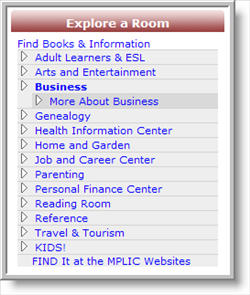Emerging Technologies Committee
Libraries have always been about information. Our mission of satisfying the customer's need to know certainly implies a flow of information from the library to the customer. But libraries have always been about interaction as well. In other words, the flow of information can go from customer to library, or from customer to customer. Citizens meet at libraries every day as a trusted place to interact with each other.
Compare this to the internet, which has always been a place of information. The library's online presence has always been a place to find information, but not necessarily a place to interact. However, just in the past few years, the capacity to use the internet to interact has grown exponentially. And while we have begun using tools that allow us to interact with our customers online, the library will begin looking into expanding our options in this area. To do this, an Emerging Technologies Committee has been formed. Visit the Emerging Technologies Committee wiki page to find out how we are doing this. If you have any ideas and would like to participate, please let us know.